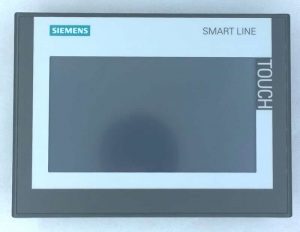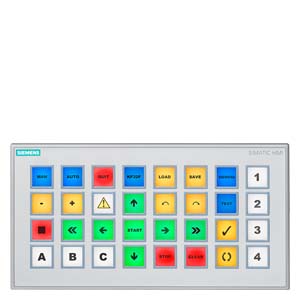Description
SIMATIC HMI SMART 1000 IE V3, SMART Panel, Touch operation, 10″ widescreen TFT display, 65536 colors, RS422/485 interface, Ethernet (RJ45) interface, host USB type A, RTC support, with CE certificate, configurable from WinCC flexible SMART; contains opensource software, which is provided free of charge.
6AV66480CE113AX0_datasheet_enSMART 1000 IE Panel 6AV6648-0BE11-3AX0 has been discontinued and replaced by 1000IE V3 6AV6648-0CE11-3AX0.
Features of SMART LINE HMI 1000 IE V3

Screen Size: 7″, 10″ size, horizontal and vertical installation
Resolution: 800 × 480 (7 inches), 1024 × 600 (10 inches), 64K color, LED backlight
Communication interface:
- Ethernet port with S7-200 SMART series PLCs and LOGO! Communicate (up to 4 units can be connected)
- Isolated serial port (RS-422/485 adaptive switching), can be connected to Siemens, Mitsubishi, Schneider, Omron and Delta series PLC, Modbus RTU protocol is supported.
USB Host: USB 2.0 host interface for connecting mouse, keyboard, Hub and USB storage
Data record: Data and alarm record archiving
Display: Powerful recipe management, trend display, alarm function
Featured: Easy project update and maintenance with Pack&Go
Software: New WinCC Flexible SMART V3 configuration software, simple and intuitive, powerful.
The Wincc Flexible SMART V3 can be runned on the OS as below:
- Windows 7 Home Premium SP1 (32-bit and 64-bit)
- Windows 7 Professional SP1 (32-bit and 64-bit)
- Windows 7 Enterprise SP1 (32-bit and 64-bit)
- Windows 7 Ultimate SP1 (32-bit and 64-bit)
- Windows 10 Professional Version 1607 (64-bit)
- Windows 10 Enterprise Version 1607 (64-bit)
- Windows 10 Enterprise 2016 LTSB (64-bit)
- Windows 10 Enterprise 2015 LTSB (64-bit)
How to upgrade the OS of the Smart Line HMI?
Step 1. Setting the IP address on the HMI.
Step 2. Upgrade the firmware of the HMI via ProSave.
Click the link to download the newest version prosave.Download ProSave
Find the Images of Panel at the directory: WinccFlexible\Siemens\SIMATIC WinCC flexible\WinCC flexible SMART Images\

How to start your new Smart Line HMI project?
The best way is learning from the SMART LINE Demo project released by Siemens, all features of the panel are applied in the project, you can copy the elements and configures from the demo project and paste to yours, in this way, you can create a powerfull and beatifull Smart Line Project, if you need more support, please feel free to contact us.